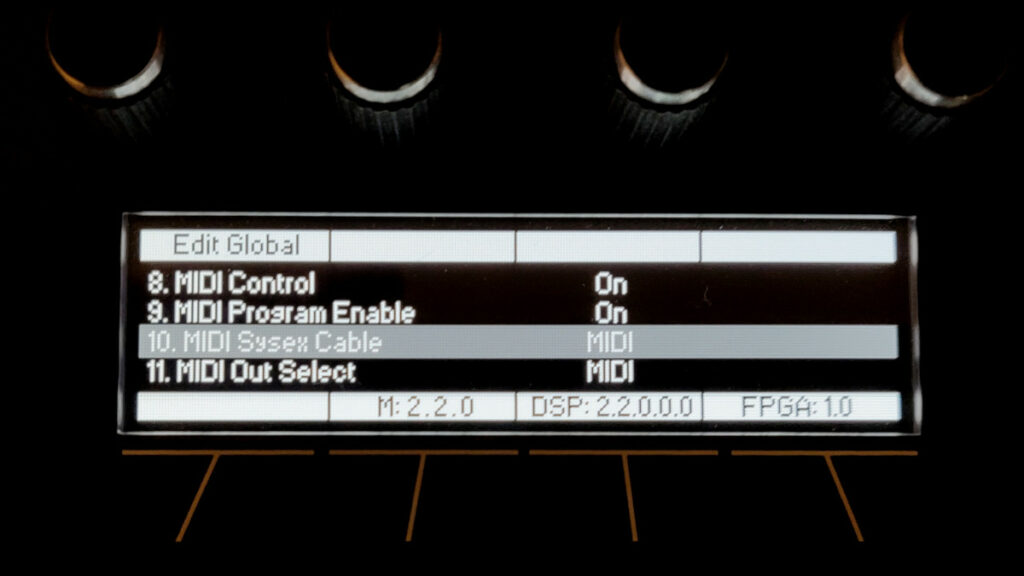
Sequential instructions:
LOADING PROGRAMS FROM WINDOWS USING MIDI-OX
Before starting, close all other audio or MIDI or DAW software, and disconnect all other MIDI devices. If necessary, download and install MIDI-OX.
TO PREPARE THE PROPHET X TO RECEIVE SYSTEM EXCLUSIVE MESSAGES:
- Connect your synthesizer to a computer using a USB cable (or MIDI cable, if you are using a dedicated MIDI interface).
- Press the Global button on your Prophet X.
- Use Soft Knob 1 to select “MIDI Sysex Cable” then use the Soft Knob 3 to choose either USB or MIDI, depending on which port you are using to connect to your computer.
If using USB, the Prophet X is a Class Compliant USB device. That means it does not require any additional drivers to be installed to communicate with your computer. It will appear in MIDI-OX and other MIDI applications as a MIDI port named “Prophet X” (Under Windows XP, it will appear as “USB Audio Device.”)
If using a MIDI interface, connect the computer’s MIDI out to the Prophet X’s MIDI in. Depending on the type of interface, you may also need a MIDI cable.
To load the programs:
- Run MIDI-OX.
- From the Options menu, choose “MIDI Devices.”
- In the lower left quadrant of the window, select the MIDI port to which the instrument is connected. If connected via USB, choose “Prophet X” (or “USB Audio Device” under Windows XP). If connected via MIDI, choose the MIDI interface. The selected MIDI port appears in the Port Mappings window.
- Click OK to close the dialog and save the settings.
- From the View menu, choose “SysEx.”
- From the SysEx menu, choose “Configure.”
- Set the Low Level Output Buffers “Num” and “Size” to 4096.
- Under Output Timing, make sure that “Auto-adjust Buffer Delays if necessary” is NOT enabled.
- Click OK to close the dialog and save the settings.
- From the Command Window menu, choose “Load File.” Browse to and open the Prophet X programs file.
- From the Command Window menu, choose “Send SysEx.” They will replace any existing programs in those memory locations on the synth.
LOADING PROGRAMS FROM A MAC USING SYSEX LIBRARIAN
Before starting, close all other audio or MIDI or DAW software, and disconnect all other MIDI devices. If necessary, download and install SysEx Librarian.
https://www.snoize.com/sysexlibrarian
TO PREPARE THE PROPHET X TO RECEIVE SYSTEM EXCLUSIVE MESSAGES:
- Connect your synthesizer to a computer using a USB cable (or MIDI cable, if you are using a dedicated MIDI interface).
- Press the Global button on your X.
- Use Soft Knob 1 to select “MIDI Sysex Cable” then use the Soft Knob 3 to choose either USB or MIDI, depending on which port you are using to connect to your computer.
If using USB, the Prophet X is a Class Compliant USB device. That means it does not require any additional drivers to be installed to communicate with your computer. It will appear in SysEx Librarian, the Mac’s Audio MIDI Utility, and other MIDI applications as a MIDI port named “Prophet X.”
If using a MIDI interface, connect the computer’s MIDI out to the Prophet X’s MIDI in. Depending on the type of interface, you may also need a MIDI cable.
TO LOAD THE PROGRAMS:
- Run SysEx Librarian.
- Choose your MIDI interface from the “Destination” menu.
- Click Add/+ to add the file to the file list or simply drag and drop the file on the open SysEx Librarian window. The file name appears in the file list and should be highlighted.
- Click Play. They will replace any existing programs in those memory locations on the synth.
Thanks!
-Yehuda
Follow on Mastodon – TurtleIsland.social/@Yehuda
This page is subject to content updates/additions. If you think any content should be updated or added, please leave a private comment on Mastodon – TurtleIsland.social/@Yehuda.